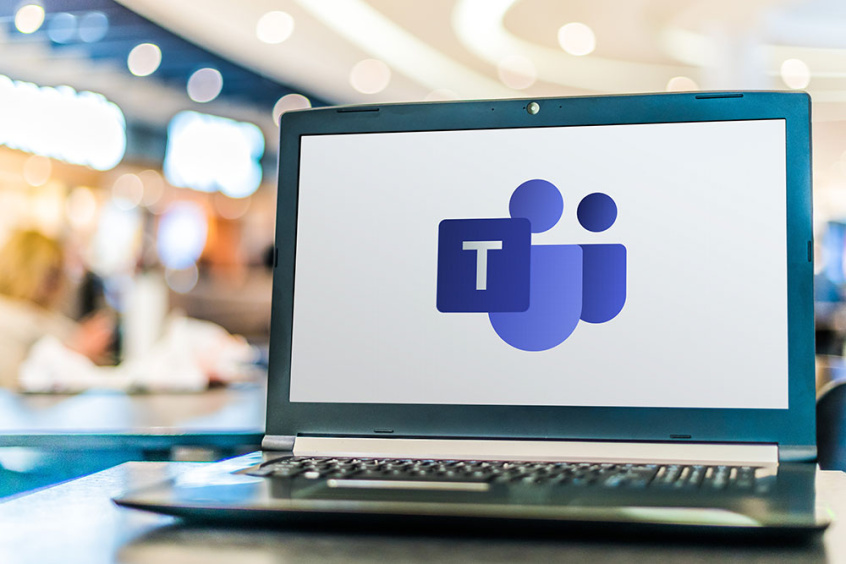More people than ever are working from home, and video conferencing tools like Microsoft Teams and Zoom are becoming popular for “face-to-face” meetings among remote workers, as an alternative to meetings in physical in-office conference rooms.
Online meetings are a powerful tool in the modern workplace – but only if you implement Microsoft Teams, Skype For Business, Zoom, and other teleconferencing software properly. Read on to get a few tips on the use of these tools.
1. Send Meeting Invitations Early And Make Use Of Reminders For Attendees
It’s frustrating for your team’s meetings to be delayed when one or more people forget about the conference – or can’t find the link to join the meeting. So make sure team members are reminded about meetings several times before the meeting is supposed to begin.
Different tools have different room systems and meeting setup systems, so this step can vary depending on the tool you’re using.
If you’re using Microsoft Teams, for example, you can use the Teams app to create a meeting, send out an invitation, and send out follow-up reminders a day or two before your video conference – ensuring your team members have the link they need to join the meeting and participate in video calls and audio conferencing.
2. Allow The Option For Video Calling And Audio Calling
Video conference software like Microsoft Teams and Zoom includes the ability to allow meeting participants to join with both video calls and audio calls. In some cases, it may make sense to require attendees to join using video – but you should allow users to have the option to turn off their video and only use audio, particularly if they are not active participants in the meeting, and are just listening in.
This allows for extra flexibility, and people who may be less comfortable on video will be more likely to provide input and be active participants when they don’t have to see themselves on camera.
3. Know How To Use Screen Sharing Tools & Other Features
Make sure all of your users know how to quickly set up screen sharing during video conferencing. Screen sharing allows a user to share their desktop, which can be handy for a presentation, sharing a bug or issue on a website, and a variety of other things – but if a user doesn’t know how to screen share, this can hold up your meeting.
In fact, it’s a good idea for your IT team to train all of your workers on the use of your video conferencing software – and the basics like muting and unmuting the microphone, sharing video and the screen, breaking into different rooms, and other such basics.
4. Discourage The Use Of Chat For Communication During Meetings
Microsoft Teams, Zoom, and other telepresence and video/audio conferencing systems allow text chat. Calls with audio and video, however, are a much more effective way to share thoughts and ideas during the meeting.
In fact, many people won’t even check the chat regularly during a meeting – so real time chatting is a bad way to communicate with others during a meeting. Make sure that your employees are sharing their thoughts with their voice – after all, that’s the whole purpose of using a tool like Zoom or Microsoft Teams!
The meeting room chat can be used to jot down quick ideas, takeaways, notes about what your team talked about, and other information – but it shouldn’t be used to ask questions or present information.
Follow These Tips For Better Video Conferences!
Video conferencing is an important tool in the modern business world. So make sure you follow these tips when using Microsoft Teams, Zoom, and other video conferencing tools. Need help choosing the right video conferencing tools or training your employees on their use? Contact Technetics Consulting to speak with one of our IT experts right away, and find the right cloud services & solutions for your company.